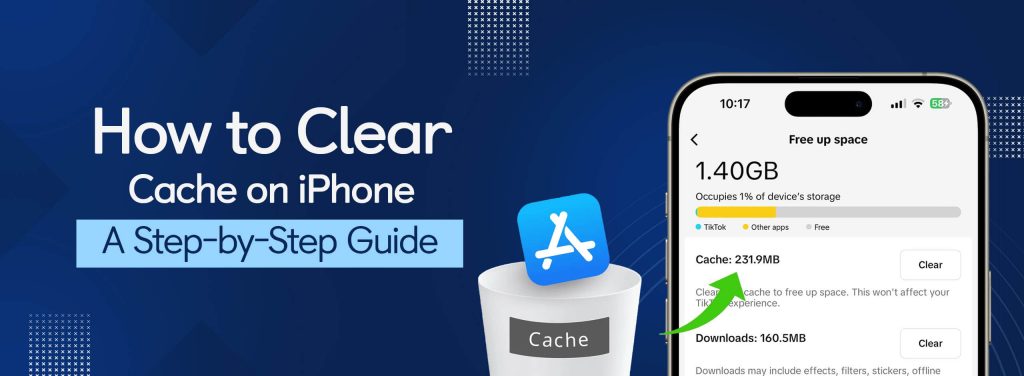By clearing the cache on your iPhone, you may increase efficiency and free up valuable storage space. Since iOS lacks an integrated tool for this purpose, clearing the cache of an app on an iPhone might sometimes be challenging.
Check out our brief and simple instructions on how to clear the cache on your iPhone to save time on your research. Let us begin.
What is the iPhone app cache?
On your iPhone, an app cache is a kind of temporary storage. App cache files are temporary resources and data that mobile apps store locally on your iPhone. Whenever you use an app, files, photos, and videos that are regularly used are downloaded to your device’s internal storage. The application can access the data more rapidly thanks to the cache, which improves speed by cutting down on the loading time and mobile data use.
What is an iPhone’s browser cache?
Similar to app caches, browser caches are likewise temporary storage devices. When you visit websites, web browsers save temporary files containing surfing data on your iPhone. Web pages, pictures, videos, and scripts are all included in this website’s data.
By using less mobile data, the browser may load previously visited websites more quickly thanks to the cached data. The data that applications and browsers cache may build up and block your iPhone storage, slowing down the device’s performance, if you don’t frequently remove it.
Safari Cache: How to Clear Cache on iPhone
On iPhones, Safari is the default browser. You may quickly delete the Safari cache. This procedure will impact all devices linked to your iCloud account starting with iOS 11. As a result, all your devices’ caches will be wiped, and you will be required to log in to everything the next time you use them. This is how you should proceed.
- Launch the iPhone’s Settings app.
- From the list of applications, choose Safari.
- Select the website’s data and clear history.
- In the pop up box, select Clear History and Data.
Then you’re all set.
Also read: How to Clean iPhone Speakers
How do I clean the iPhone’s app cache?
Step 1: On your iPhone, launch the Settings app.
Step 2: Navigate through the Settings and select the application whose cache you wish to clean.
Step 3: Open the app and scroll to the bottom of the page once more.
Step 4: The Reset cache on the next start toggle is now located here. Make it enabled.
Step 5: To clear the app’s cache, start it from the home screen now.
Step 6: Reinstalling the application from the App Store is the only method available for clearing the cache of apps that do not offer this feature.
How can I delete the iPhone’s cache from Chrome?
- Launch chrome.
- To access more options, click the three dots located in the right corner.
- Use the menu bar at the top to swipe to Settings.
- Scroll down and click on Security and privacy.
- To access an additional menu, tap Clear Browsing Data.
- At the menu’s top, choose the desired time range (anything from Last Hour to All Time).
- Make sure to verify Cache Images and Files, Cookies, and Site Data. Click Clear Browsing-Data at the bottom of the screen to finish.
Advantages of Cookie and Cache Clearing
Troubleshooting
Sometimes cleaning up your browser’s cache and cookies can be the simplest way to fix a website that isn’t working properly.
Privacy Protection
By routinely deleting cookies and cache, you may keep private information hidden from prying eyes.
Greater Room for Storage
By clearing the cache, you may give your device more room for updates, apps, and more photos.
Quicker Results
Your apps and surfing experience can be slowed down by a cluttered gadget, just as a cluttered space might slow you down.
Conclusion
Clearing the cache on your iPhone will increase the efficiency of your device and free up the storage on your device. This blog is all about how you can clean your iPhone’s cache. Hope now you are able to do it by yourself without any trouble.
In order to buy a mobile phone on a budget, consider OLX India, the largest marketplace for buying secondhand and used items in India.
Frequently Asked Questions
Do cookies and caches function similarly?
Cache and cookies are two different things. Cookies are small files that websites transfer to your phone. They may contain information such as previously visited website preferences or passwords that are retained to keep you locked into an account. Cache contains information such as images, text, and video sections that might be played later without using as much data.
Can my iPhone be set to block cookies?
On Safari, you have the option to block cookies, but experts aren’t sure if you should. Completely disabling cookies prevents websites from collecting information about you, but it also may prevent certain websites from functioning properly in your browser. Cookies can be helpful for some users as many want a more customized surfing experience.
Is app offloading and clear cache the same?
No but if your phone is running slowly due to limited storage, you can try offloading some apps. Uninstalling an app without erasing any related files or data is known as offloading. Tap Offload App after selecting the app to be offloaded and going to Settings then General then iPhone Storage. Your progress will be resumed if you ever download the app again. You will be able to remove the app cache by tapping on “Offload App”.