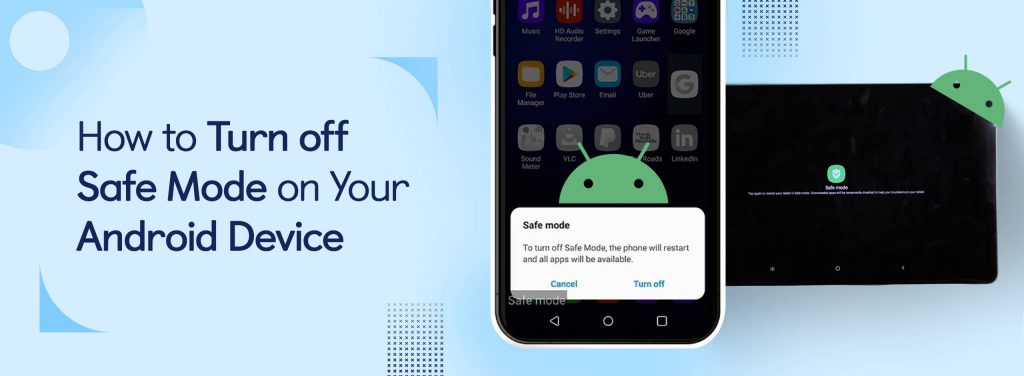What is Android Safe Mode?
Safe Mode on an Android device is a diagnostic feature that allows users to troubleshoot issues by temporarily disabling third-party applications and running only the essential system services. This mode helps identify if any downloaded apps are causing problems such as crashes, freezes, or slow performance.
When to Use Safe Mode on Android?
Safe Mode is particularly useful if your device starts behaving unusually—freezing, crashing, restarting, or slowing down. It helps determine if these issues are caused by third-party apps. If your device operates normally in Safe Mode, a recently installed app is likely the culprit.
How to Turn On Safe Mode on an Android Device
1. Using the Power Button
- Press and hold the power button until the power off menu appears.
- Tap and hold the “Power Off” option until a pop-up appears asking if you want to reboot into Safe Mode.
- Tap “OK” to confirm. Your device will restart in Safe Mode.
2. Using Hardware Buttons (for Older Devices)
- Turn off your device.
- Press and hold the power button until the device logo appears, then release it.
- Quickly press and hold the volume down button until the device boots up completely in Safe Mode.
How to Turn Off Safe Mode on an Android Device
1. Restart Your Device
- Simple Restart: Press and hold the power button, then tap “Restart.” This will reboot your phone normally, exiting Safe Mode.
- Power Off and On: If your device doesn’t have a restart option, power it off completely and then turn it back on by pressing the power button.
2. Use the Notification Panel
- Pull down the notification panel and tap the “Safe mode is on” notification (if available). This method might not be supported on all devices.
3. Power and Volume Keys
- Turn off your device.
- Press and hold the power button until the device logo appears, then release it.
- Quickly press and hold the volume down button until the device boots up completely. This method works on many devices, including older models.
4. Remove Faulty Apps
If restarting doesn’t work, a malfunctioning app might be causing the issue. To troubleshoot:
- Clear App Cache:
- Go to Settings > Apps.
- Select the problematic app.
- Go to Storage and tap “Clear Cache.”
- Clear App Data:
- In the same storage settings, tap “Clear Data.” Note that this will reset the app and erase its data.
- Uninstall the App:
- Go to Settings > Apps.
- Select the app and tap “Uninstall”.
5. Factory Reset (Last Resort)
If none of the above methods work, consider a factory reset. This will erase all data on your device, so ensure you back up important information first:
- Go to Settings > System > Reset > Erase all data (factory reset).
Additional Troubleshooting Tips
- Battery Removal: For older models with removable batteries, turn off the device, remove the battery, wait a few minutes, and then reinsert and restart the device (Techbout).
- Persisting Issues: If problems persist after exiting Safe Mode, consider checking for system updates or performing a malware scan.
- Developer Options: Enable Developer Options to access advanced settings for further troubleshooting if needed.
- System Updates: Regularly check for system updates to ensure your device has the latest fixes and improvements.
Conclusion
Understanding how to use and exit Safe Mode is essential for troubleshooting Android devices. Whether addressing a software bug or isolating a problematic app, these steps can help restore your device’s performance efficiently.
If the device is causing too much trouble, you might want to buy another mobile phone. But buying a new one can be quite expensive sometimes, so you’d be better served with an old one, which you can buy on OLX, India’s largest second-hand marketplace for buying old and used mobile phones, laptops, cars, bikes, electronics and more.
Want more? Buy, sell, rent and lease properties and explore real estate options such as villas, apartments, flats, apartments and more.
You can also hire and find jobs, consultants, and expert services through our platform.
FAQs
How do I put my Android device into Safe Mode?
Press and hold the power button, then tap and hold “Power Off” until the “Reboot to Safe Mode” message appears. Tap “OK” to confirm.
How to remove Safe Mode from an Android device?
Safe Mode can’t be permanently removed, but you can exit it using the methods outlined above.
When does an Android device go into Safe Mode?
Typically, an Android device enters Safe Mode due to issues caused by third-party apps interfering with the system