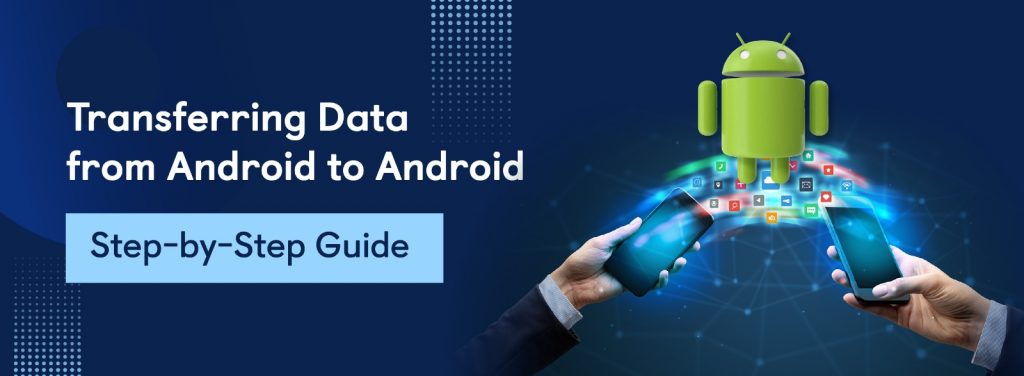If data transfer is done manually, it can take a long time across Android devices. However, there are a number of quick and simple methods to move data, including cloud storage services, third-party transfer apps, and Google’s built-in backup and restore tool.
Which approach is suitable for you will depend on what kind and quantity of data you wish to transfer. We will look at some of the most popular methods for moving contacts, images, videos, and other crucial files from Android devices to Android devices in this blog.
Google Backup and Restore Utilization
- Select “Settings” > “System” > “Backup” (or similar option) on the Android handset that operated as the source.
- Choose the data types you wish to back up, such as contacts, images, apps, and so on, and turn on “Back up to Google Drive.”
- To begin the backup procedure, tap “Backup now.”
- Use the same Google account that was utilized to create the backup to log in to a fresh Android smartphone that is the target.
- Follow the directions on the screen to go to the “Copy apps & data” screen.
- Choose the backup you created previously from the list by choosing “Restore from backup.”
- To finish the repair procedure, adhere to the instructions.
Also Read: Android vs iOS: Key Differences and Which is Right for You?
Using Nearby Share
- To access the Quick Settings panel, swipe below the top of the screen on both the source and destination Android devices.
- Locate and tap the Nearby Share icon (usually a person with horizontal arrows or signal waves) to activate Nearby Share if it isn’t activated already.
- On the device you wish to share the source content or file with, open it. Select the share icon, usually represented by three dots joined by a line or an upward-pointing arrow.
- From the sharing menu, choose “Nearby Share”. Given the list of adjacent devices, select that specific device.
- On the target device, accept the incoming transfer request.
- Advice: This function works well for sending particular files.
Also Read: Google TV vs Android TV: What’s the difference?
Using Third-Party apps
- From the Google Play Store, download and install a reliable data transfer application, like “Google Files,” “InShare,” or “Send Anywhere.”On the source and target devices, launch the data transfer app.
- On the source device, select the data types you wish to transfer (pictures, videos, contacts, etc.) by following the app’s prompts. Then, press the “Send” button.
- The target device will receive a notification requesting permission for the file transfer. After finishing, watch for the data transfer to finish.
- Tip: Make sure you download a reliable app from a trusted developer and a good number of positive reviews and ratings averaging 4 stars or more.
Taking use of a USB OTG cable or MicroSD card
- Place a microSD card into the source device’s memory expansion slot, if it has one. If it lacks a microSD card slot, users may use a USB OTG cable for connecting a USB flash drive that is compatible with it.
- Find the data you wish to move and move it to the USB flash drive or microSD card using the file manager on your device.
- Take out the USB flash drive or microSD card from the source device and put it into the destination device.
- Navigate the data that was transferred and move it to the intended location on the destination device using the file manager.
- Advice: This method works well for sending big files.
Also Read: How to Hide Apps on an Android Phone
Using Cloud Storage services
- Upload everything from the source device using a cloud storage service such as Google Drive, Dropbox, or OneDrive.
- Log onto the target device using the same cloud storage account. Download the uploaded files to the intended device from the cloud storage service.
Bonus Tips
Make sure that throughout the transfer procedure, both devices are powered on or have enough battery life. Verify that the target device has enough storage space as well.
Avoid utilizing unreliable third-party apps or unsecure Wi-Fi networks when transferring sensitive data, such as passwords, bank account information, or personal documents, as they could jeopardize the security of your data.
Afterwards the transferring procedures are finished, make sure the data that is transferred is complete and intact. Wired transfers can be more trustworthy and quicker if you have the appropriate cable, especially when moving big volumes of data.
Conclusion
Users of Android may feel a need to transfer between devices for a variety of reasons. These reasons include screen size, RAM size, Android OS, camera quality, and ROM (storage) size. Data transfer from the old device to the upgraded one will become necessary as a result.
Using the methods mentioned above will contribute to the accomplishment of the process of transfer and guarantee that the data is delivered securely and undamaged. To guarantee the process’s success, the user must take note of the variations between each of the methods described here and adhere to them closely.
FAQs
- After moving my data, should I erase my old Android completely?
Absolutely, you should always erase the data from your previous handset to keep your private information out of the wrong hands. This is particularly crucial if you intend to recycle or sell your old phone.
- How can I set up my previous phone to work with my device?
Which devices you’re utilizing will determine the process. You can check out the tutorials on data transfers between Android and iPhone, Android and Android, iPhone and Android, and iPhone and iPhone.